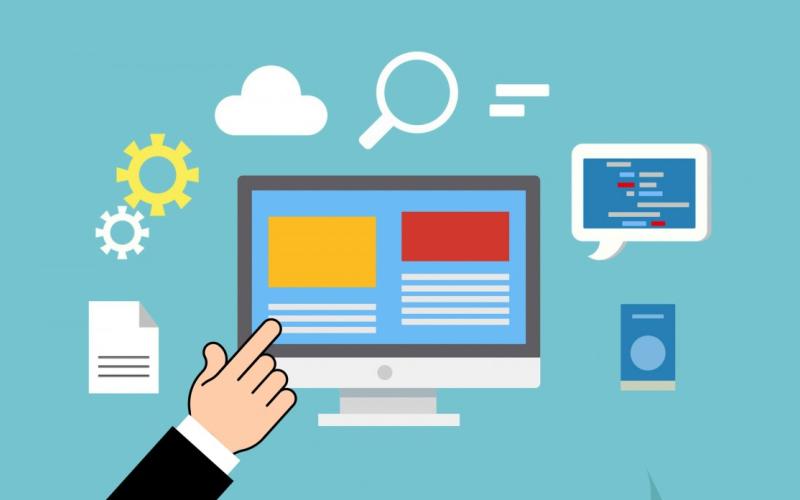Your best place to discover millions of quality, academic resources from Ontario university libraries, including books, full text articles, unique special collections, videos, and much more. For more information about Omni see our Omni help guide.
| Library | Today's Hours Show More hours↗️ |
|---|---|
| Architecture |
09:00 - 20:00
|
| Archives |
10:00 - 12:00, 13:00 - 16:00
|
| Ask the Library |
10:00 - 22:00
|
| Education Resource Centre |
12:00 - 16:30
|
| J.N. Desmarais |
09:00 - 22:00
|
Land Acknowledgment - Aki Gaabijidebendaagwak
We would like to acknowledge the Robinson-Huron Treaty of 1850. We also further recognize that Laurentian University is located on the traditional lands of the Atikameksheng Anishnawbek and that the City of Greater Sudbury, also includes the traditional lands of the Wahnapitae First Nation. We extend our deepest respect to Indigenous peoples - as a sign of our continued relationship we will support Laurentian University’s Truth and Reconciliation Task Force Recommendations. Miigwech. Listen in Anishinaabemowin
News and highlights
Due to planned maintenance causing a power outage in the J.N. Desmarais Library, we will be closed on Saturday November 8, 2025. We apologize for any inconvenience this may cause.
Over the last two years, the library subscribed to resources thanks to funds made available through the Bureau des Affaires Francophones from Canadian Heritage’s Action Plan for Official Languages bilingualism grant.
Thank you to the 177 people who left written feedback in the LibQUAL+ survey that ran in February and March 2025. While most comments were positive, your suggestions and constructive criticisms, especially concerning space and collections, are helping us improve.
You can find our responses on the "Plans and reports" webpage.