Library materials are located by searching in Omni.
- Sign in with your LU ID and search for items or topics of interest
- Click on the title to expand and explore the details for this item
- Depending on the type of items, there are different options for requesting and accessing them
- You can get the book from the shelves yourself:
- Note the call number and location.
- Visit the Library to borrow the item
- If you need assistance, visit the Library Services Desk and one of our team members will assist you.
- Under the “Get It” section you have two options:
- Request a physical copy
- A library team member will retrieve the item from the shelves for you and send it to the location you requested.
- If you are a distance education student
- We can ship the item to a partner institution near you, choose one from the list or;
- Indicate you are a Distance Education student on the form by and include your mailing address in the comments section with each request.
- You will receive an email when the item is available for pickup
- Items are held for one week and will be returned to the shelves thereafter
- Request a digitized article/chapter/excerpt. With digital delivery format, you are limited to requesting a single chapter or excerpt of no more than 10% of the book.
- Fill out the form with as much information as possible and select Send Digitization Request
- Digital items will generally be sent to you via email within 24 business hours
- Request a physical copy
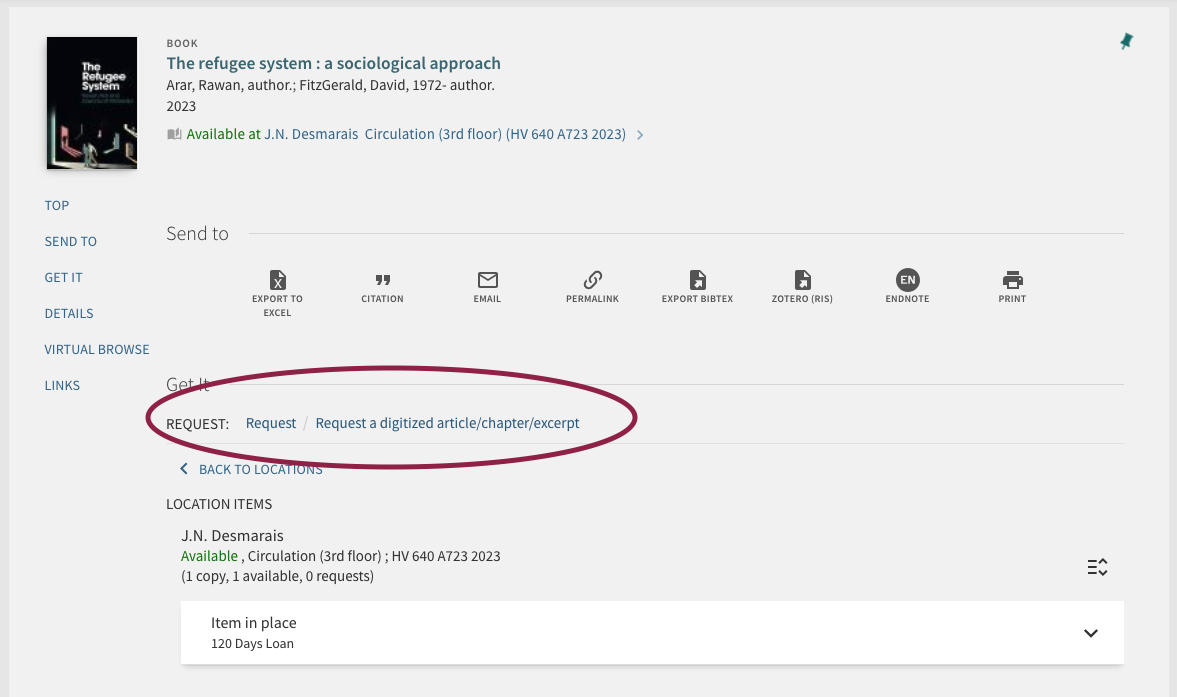
Electronic Journal Articles
- In the View Online section, there is a list of sites that provide access to the journal of interest
- There may be several sites that provide access to the material. Before selecting a link, take note of the Available from line to ensure the desired date coverage for that publication is available at the site.
- Once you find a site that provides access to the desired year of publication, choose the link to open the article through the provider.
EBooks
- In the View Online section, the publisher(s) who provide access to the ebook are listed.
- You can choose any of the providers listed.
- View the ebook via the website
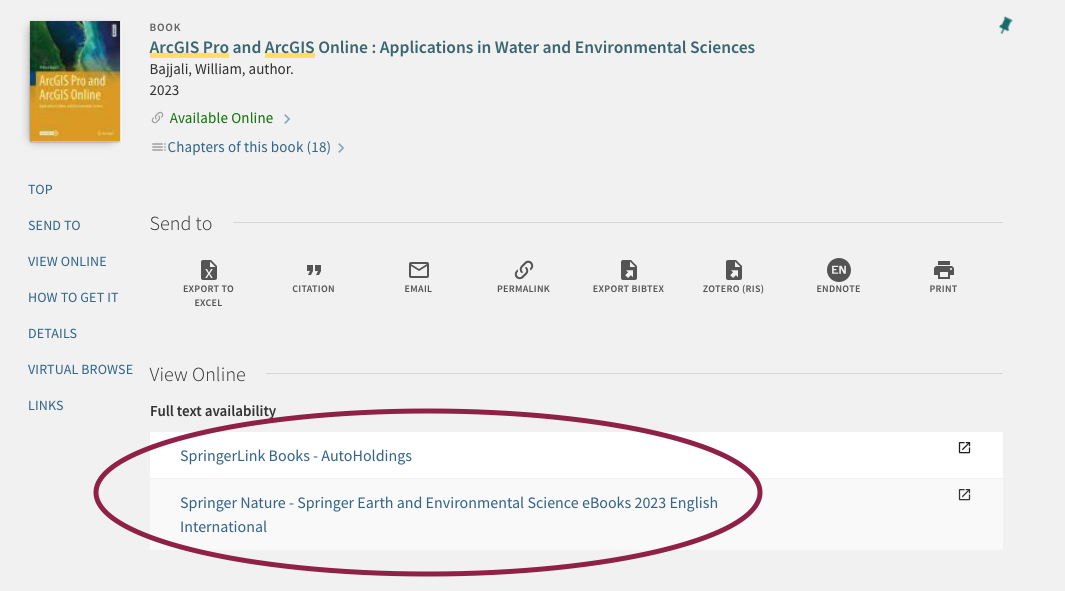
If the item is not available from one of Laurentian University Libraries or Resource Centres, you can request it from another library.
- Under the How to get it section, select Get it from another library
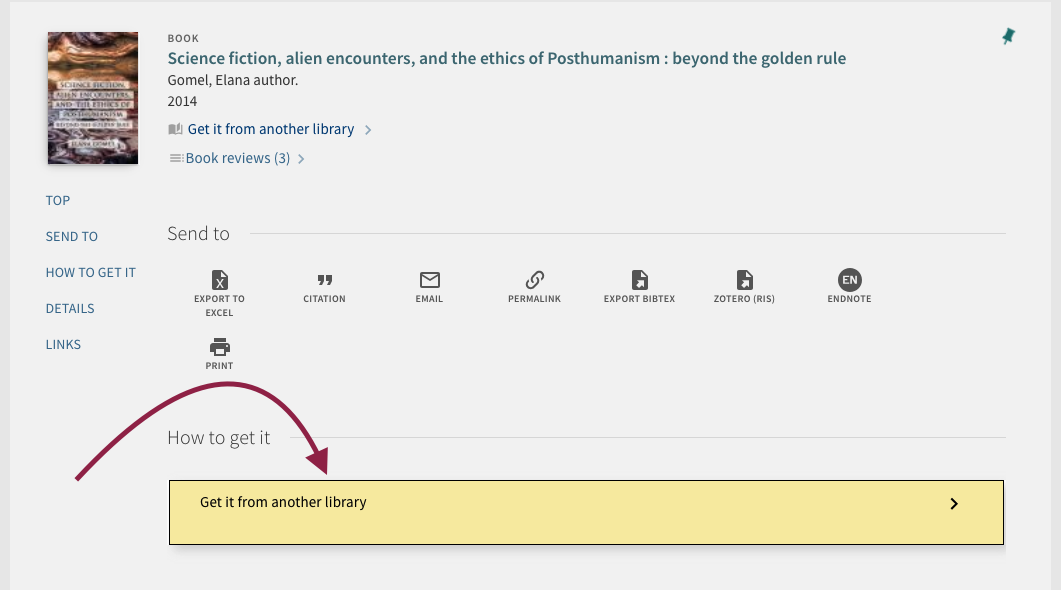
- A form will open for you to fill out
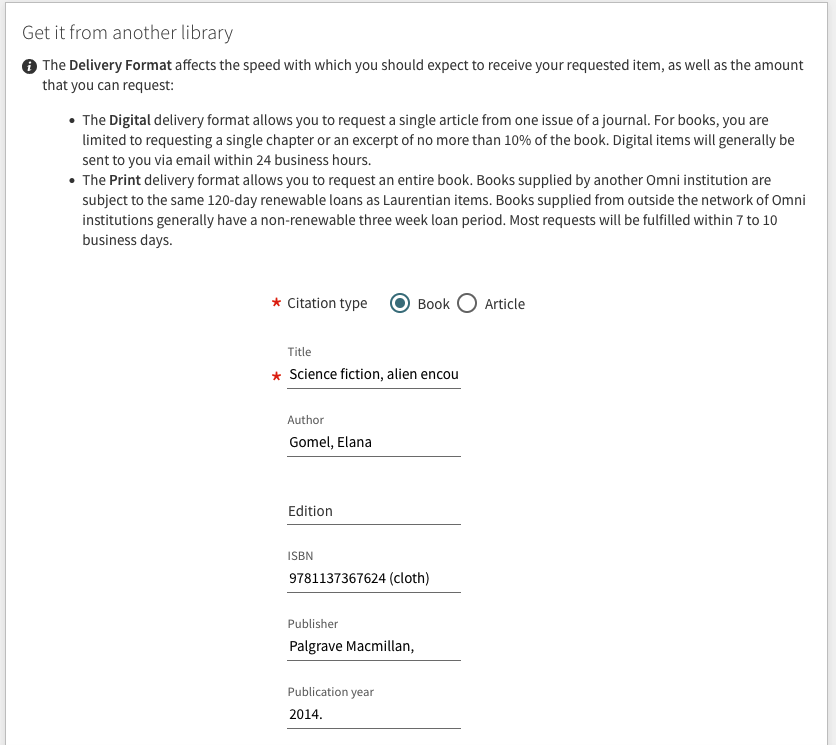
- The form will be auto filled with information about the item
- Select Physical as the format if you would like the whole item
- Select Digital as the format and fill out the information for the chapter or excerpt
- Choose your pickup library and location
- Digital items will generally be sent to you via email within 24 business hours. For physical items, you will receive an email when the item is available at our requested pickup location.
- Items are held for one week and will be returned thereafter if not claimed
- If you are a distance education student
- We can ship the item to a partner institution, choose one from the list or;
- Indicate you are a Distance Education student on the form and include your mailing address in the comments section with each request
Items that cannot be found using Omni can still be requested.
To make a request for an item that cannot be located using Omni fill out the blank request form and our team will search for a library to supply the item.
- In Omni, choose course reserves next to the search bar
- Search by instructor name, course title OR course code
- Any items your professor has placed on reserve will be shown in the search results
- Items that are on reserve are available at the Library Services Desk
- If there is a call number listed, ask for the book by call number
- If there is no call number, ask for the book by Title
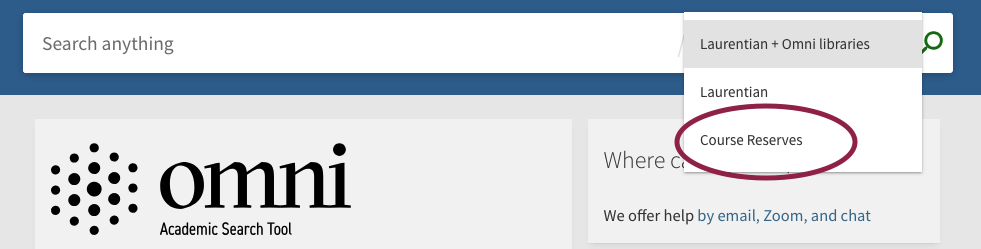
Check the status of, or cancel your requests by logging into your library account.
