Save results
Once you have found an item that interests you in Omni. You can save the record of the item for future reference.
Make sure you are signed into your library account.
Click on the pin icon labelled Add this to my favorites.
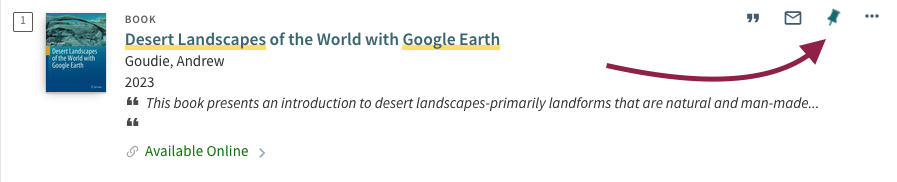
The details of the item are now saved in your account. Use the pin icon labelled Go to my favorites to see all the records that you have saved.

The items will remain saved in your account unless you delete them.
Save your Search History
You can save your searches in your account so that you can view the results and remember the search terms you used in previous searches.
- Conduct a search using Omni
After you obtain results, click Save this search query to your favorites
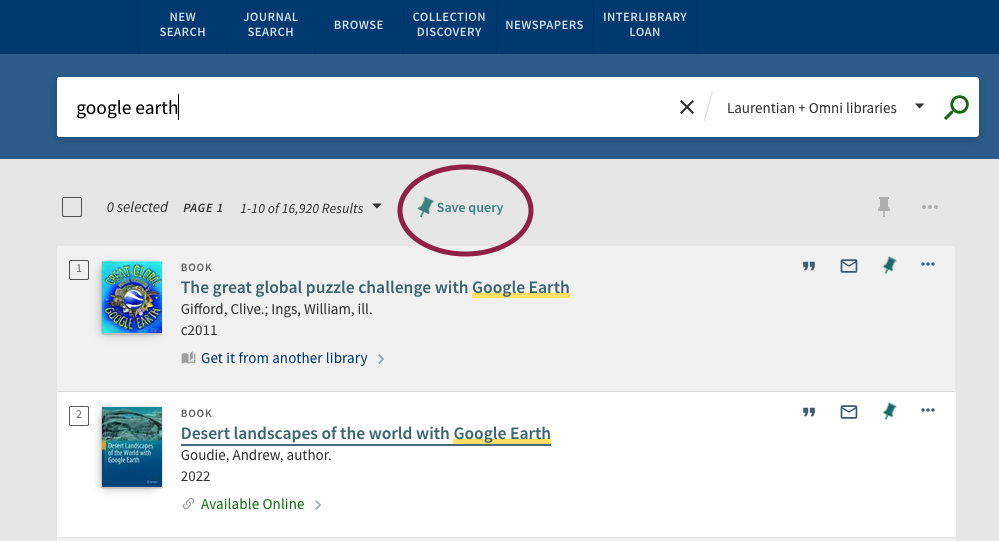
- In order to see your past search history, click on the pin icon Go to my favorites and select the Search History tab.
Cite
Omni allows you to generate the citation for an item based on commonly used styles:
- APA
- Chicago
- Harvard
- MLA
- Vancouver
- Click on citation
Choose your preferred citation style. Click on Copy Citation to Clipboard and paste the citation wherever you need it.
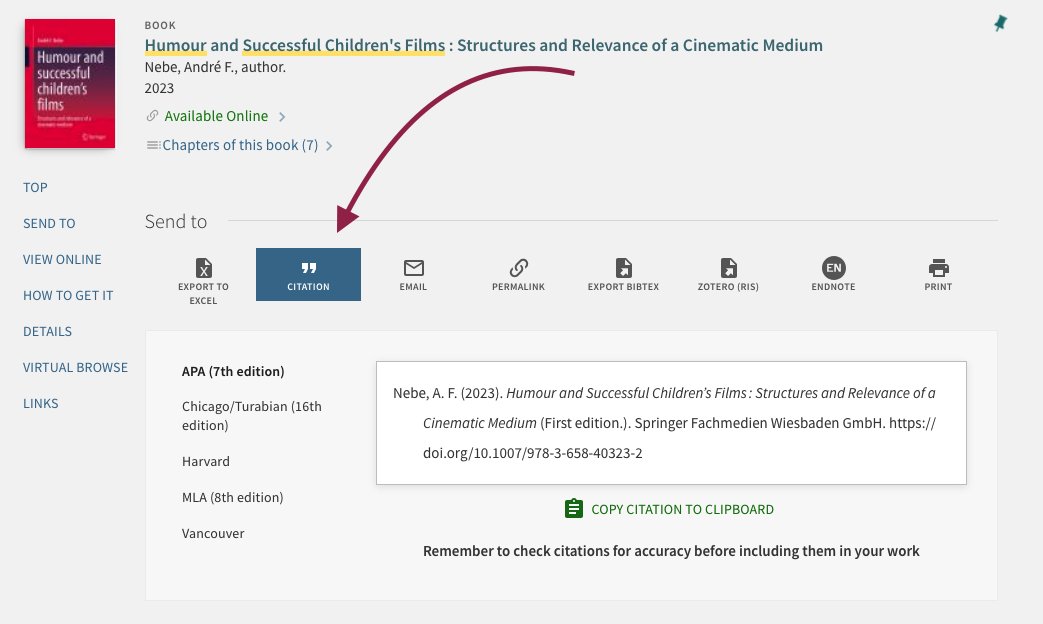
- Remember to always double check machine generated citations to ensure they are done correctly.